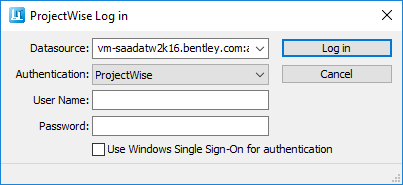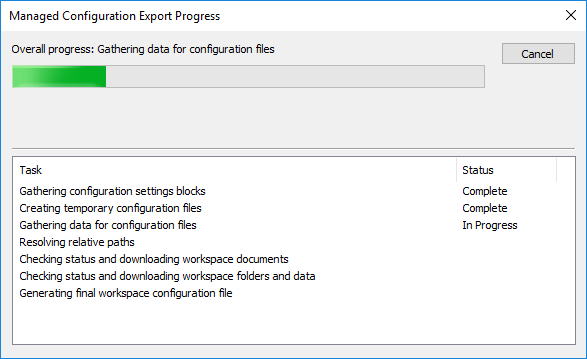Launch OpenPlant Orthographics Manager using a ProjectWise Managed Configuration
This procedure
shows how to open the
OpenPlant Orthographics Manager and load a managed configuration from
a
ProjectWise datasource.
- Launch OpenPlant Orthographics Manager from either the start menu or by double-clicking the desktop icon. The ProjectWise login dialog opens:
- Enter the login information for the ProjectWise datasource and click Log in. The Select Document dialog displays:
- Navigate to the document to load and click OK. An export progress dialog displays:
- When the managed configuration has been successfully exported, it is opened in the OpenPlant Orthographics Manager interface.